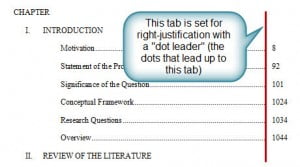
For years, I’ve tried to figure out how to get the “proper” trail of dots into a Table of Contents (TOC). The problem? I didn’t know how to google it properly. Apparently, you need to use the phrase “leader dots” in your query (because that is officially what they are called).

It turns out to be pretty easy to do, once you understand that a typical TOC with leader dots is set up with two TABS.

The first tab sets the END of the leader dots. We use a right-justified setting for the tab to do this, and click on the “Leader dots” option.

The second tab sets the BEGINNING of the page numbers, so it is left-justified and placed just to the right of the first tab. For example, if you set the first tab for 5.375″, you might set the second tab for 5.5″.
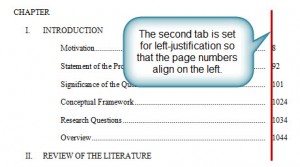
Of course, it’s easier to just generate a TOC automatically from the Document Map, but that isn’t always an option (i.e. APA or MLA documents are tricky). Here’s my quick 2-min tutorial on The Trail of Dots in a Table of Contents for setting up the tabs for leader dots in Word 2007.


