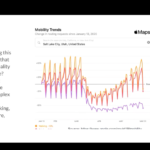Many of us (and our students) have fallen in love with the Desmos Graphing Calculator. Two question I get asked a lot are “I love it, but how on earth do I give proctored tests with it?” and “How do I make sure the tests are secure when I have multiple sections?” You might think this is an insurmountable obstacle, but Desmos is actually used on many state assessments now. And while no strategy for any test is completely foolproof from cheating, there are some strategies that might help you get over the hump and to a complete learning and assessment cycle with Desmos.
There are Desmos Test Modes and Apps
First, there is a lovely Google Chrome app called “Desmos Test Mode” that works offline. You’ll want to have students go to the Desmos Test Mode page and install the app in Chrome prior to their first quiz or test. To use Desmos Test Mode on the day of a test, the student can go directly to chrome://apps/ and then choose the Desmos Test Mode Chrome App (the blue icon with the shield, not the green icon with the graph). After Desmos Test mode is opened, the internet on the computer can be turned off and the Desmos Test app will still work. Once in this mode, functions like saving, sharing, and CAS abilities will be turned off. If the Internet is off, then other messaging platforms will be off too.
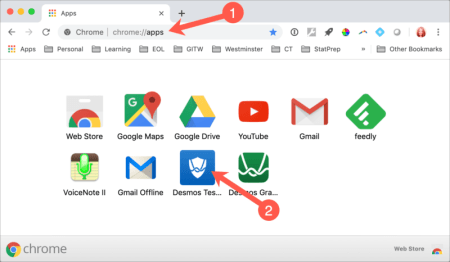
There is also an iOS app called Desmos Test Mode. It is the same as the Chrome Test Mode App in its functionality (no sharing, saving, or CAS abilities) but better! There is a “Start Test / End Test” feature that will lock the students into the app until the student presses a button to end the test. During the time the iOS Desmos Test Mode is locked in the test mode, the student cannot leave the app, turn off the phone, take photos, or swipe up or down on the screen (I personally tried all these things). Text messages do not come through to the notifications on the phone either while in the locked mode. When the student turns in their test, you can ask them to “End Test” in the app to show you they were using only Desmos Test Mode app for the test duration. As far as I can tell, there is really no reason the student needs to put the phone into airplane or sleep mode (though I’d probably have them do it anyways). Cool, huh?
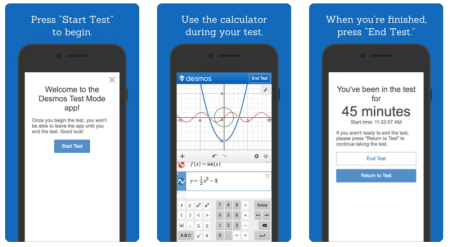
It looks like there will eventually be an Android Test Mode app, but in the meantime, those students without iOS can use a laptop with Chrome Test Mode and the wi-fi turned off. The Chrome Desmos Test Mode App is not quite as secure as the iOS Desmos Test Mode since it does not lock down the device or track the total time spent in app, but if you can monitor the room in some way this is a decent strategy.
Desmos Proctoring Strategies with Laptops
If you are using Desmos on laptops to give exams, keep in mind that students will likely be able to see the screens of other students. Given a configurable classroom, you could rearrange the desks so that there is a ring of desks or tables on the outside of the room, with some desks or tables inside the ring. The students with Smartphones and tablets can sit in the interior of the ring (since their screens do not “broadcast” to the room. The students with laptops can sit on the outside of the ring with screens facing outwards. Clearly, not everyone has this luxury.

Image from of Laura Supalla Gilchrist used with CC BY 2.0
Pay Attention (aka proctor your test)
Believe it or not, it is actually pretty obvious when a student goes from using the Desmos app to texting a friend or trying to take a picture. If you are capable of detecting when a student is copying from the paper test of another student, you are probably capable of detecting the difference between Desmos use and camera or messaging use. The facial expressions and typing behavior is completely different when a student wanders outside of the graphing app. Just watch during normal class time and you’ll be able to convince yourself that you can tell the difference.
Desmos Proctoring in a Computer Lab
Do you have access to computer labs that can be reserved during class time? If so, find out whether that computer lab has station monitoring software on the instructor computer. Using Desmos Test Mode in Chrome plus monitoring software can be a great proctoring option (tests on paper). This monitoring software allows you to see, in real time, thumbnail images of all the computers in the lab. You may need to talk to your IT department about getting the Chrome Desmos Test Mode App installed and some kind of monitoring software installed, so make sure to turn in those requests and reserve your testing times prior to the start of the semester.
Desmos Proctoring in Online Classes
This is the tricky one. We typically want students to be able to access their test and the calculator during the exam time. If students in your online classes take their exams at a physical proctoring location, I think there’s a solution. Give the tests on paper. If the proctor site has computer that can be locked to an app or web page, then have the site lock the computer to the Chrome Desmos Test Mode. If the proctoring site does not have computers, provide instructions for proctoring a test with a Desmos Test Mode compatible device (iOS or laptop with Chrome App). Make multiple test versions.
If you don’t use physical proctoring sites for exams or your exams are given by computer, then I think this is going to be trickier. One option is to combine live proctoring with some kind of proctoring service that can lock to more than one web page or app at a time (I don’t know of any, but I’ve put out some feelers to my network to see if anyone does – will update this section if we find one). Hopefully that Android Desmos Test Mode app will come out soon, in which case we can ask the proctoring service to watch the student “Start Test” in the Desmos Test Mode app on their Smartphone, and then show “End Test” at the end of the test on the same phone.
Finally, there is an odd option that I might try for online classes. I’m at a school without any fancy proctoring. So I might just use zoom plus me to proctor the test myself through laptop cameras. That’s still an idea in beta. Let me know if you try it first.
Directions for Proctors
You’ll find it helpful to make a standard set of instructions for proctors to use. Here’s an example set of proctoring directions with Desmos, and you’re welcome to use them.
Multiple Test Versions
I prepare more than one version of each test. I never mark any kind of version number on the tests, so it would be difficult for students to determine whether they “share” a version with another student. I do warn the students, in advance, that there are multiple test versions and that copying from their friends’ screen would likely be a bad idea. This seems to minimize most desire to cheat.
Improve the Questions
When using easy-to-use graphing technology with your tests, you’re going to want to write assessment questions that can’t be answered by only tapping on the graph for an answer. I’ve been doing workshops about assessment transformation for technology, so I’ll write a full post about this later. A simple example is to transform a fill-in-the-blank question like What is the vertex of the parabola? to an exploration or essay style questions like Tell me six properties of this function.
Was this post helpful to you? Did it save you some time doing your own research? The research and writing of this article took several hours. Please consider becoming a patron of this site through Patreon. More patrons = more writing.